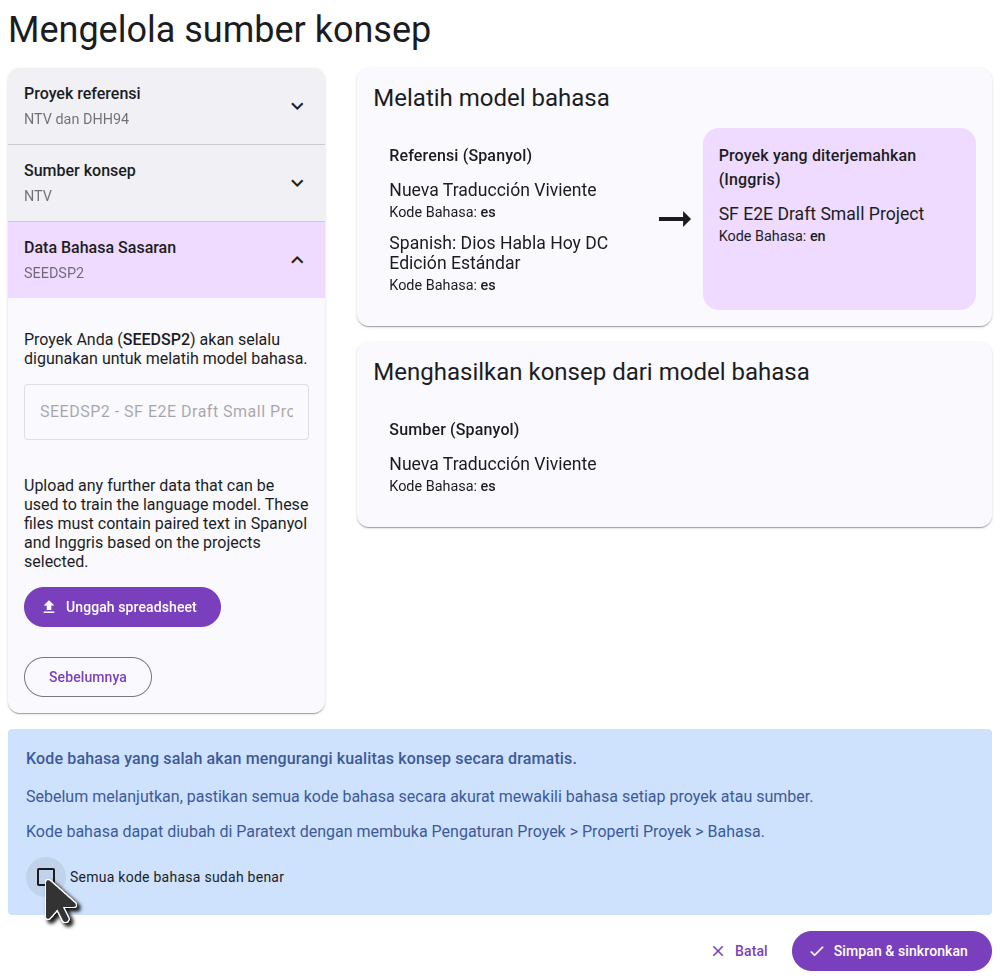Preparing to Generate a Draft
Sign up to generate drafts
To generate drafts in Scripture Forge, click on the "Generate Draft" button in the main menu. Then click the "Sign up for Drafting" button, and fill out the form that opens, to get access for your project. Back translation projects are enabled by default and do not need to fill out the form.
If you created a separate Paratext project just to store generated drafts, make sure you sign up from your main translation project. Do not sign up from the storage project. Drafts can be saved in another project, but they must be generated from your main project so the model learns from your completed translation work.
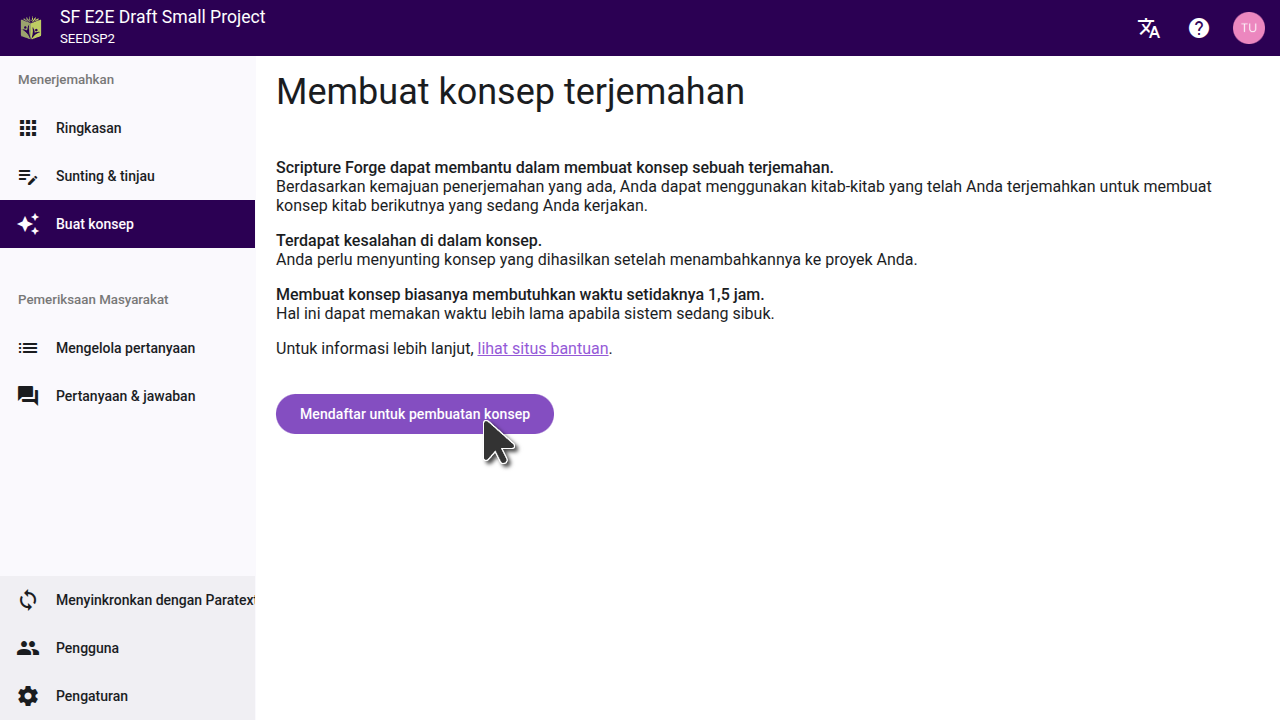
After you fill out the form, the Scripture Forge onboarding team will review your request and work to find the best settings for your project. You will be provided with one or more drafts to review. If you decide that generating drafts is right for your project, the team will enable drafting on your project and guide you through the process of selecting the settings that were found to be best.
Configuring the draft
Once your project has had drafting enabled, the "Sign up for drafting" button will be replaced with a "Configure sources" button. Click this button to select the projects that will be used as the source for your draft.
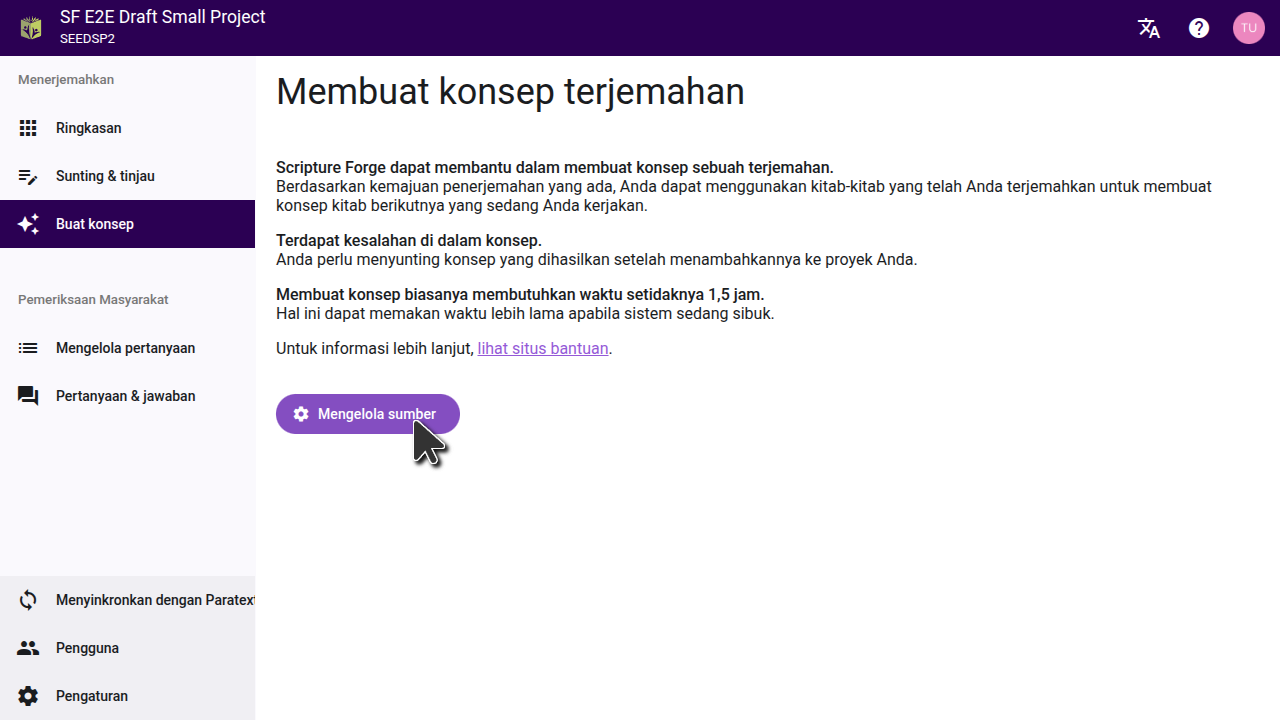
Choosing the reference projects
The reference project is used for training the language model. Usually this is the project that you refer to most often as you are translating, but in some cases you can get better results by using a different project. Some projects may select a second reference project. One common use case is to select your back translation as a second reference project.
Every project is different, so follow the instructions you received from the onboarding team.
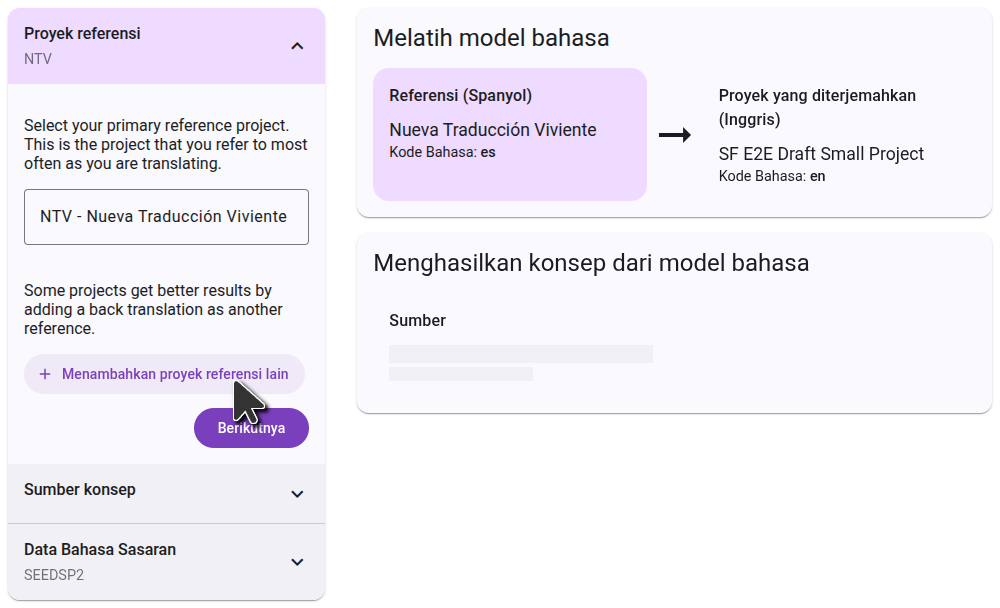
Choosing the source project
The second step is to select the project you want the draft to be translated from. This can be a Paratext project, or a Digital Bible Library resource. Start typing the name of the project (or the project short name), and the list will filter to show only the projects that match. Click on the project you want to use as a source, then go to the next step.
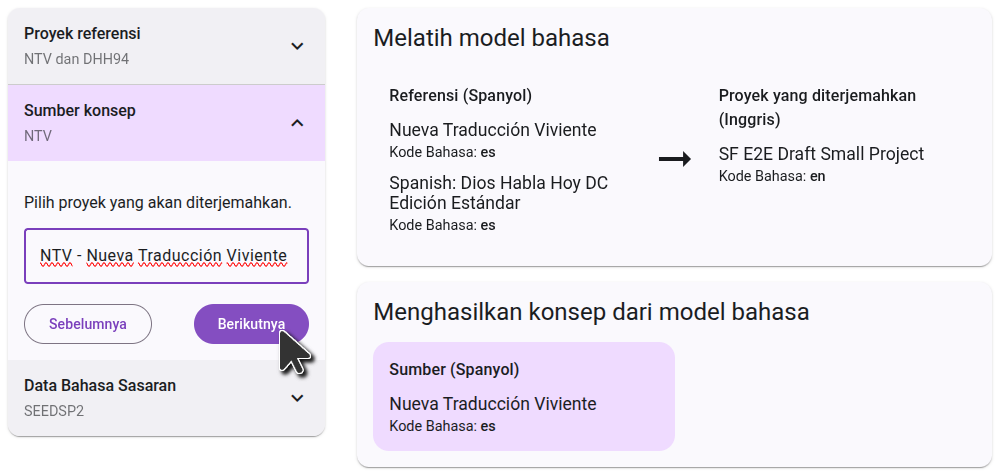
Confirming the languages
The final step shows the target language data. This will always include your project itself, which is already selected and cannot be removed. You can add additional training data on this step by uploading a spreadsheet with paired data, with the source language in the first column, and the target language in the second column.
On the right side, you will see a diagram of how the projects you selected will be used to generate the draft. In the first step, the language model will learn by comparing the reference projects to the translated project. In the second step, it will use that knowledge to translate the source project.