Synchronizing Scripture Forge with Paratext
Synchronizing your Scripture Forge project with Paratext is very important as this allows changes you have made in Scripture Forge to be saved to the Paratext servers and also pulls the latest data from your Paratext project into Scripture Forge.
It is similar to the Send/Receive function in Paratext.
Note that synchronizing a project in Scripture Forge applies to ALL USERS of the SF project. It will also be applied to the Paratext server just like a send/receive function.
How to Synchronize your project
To sync a project, you need to click “Synchronize” on the main menu. This will show you the “Synchronize” button in your window. Once you click it, please wait till the sync completes and the two arrows stop circling, before doing anything else, as shown in the below image.
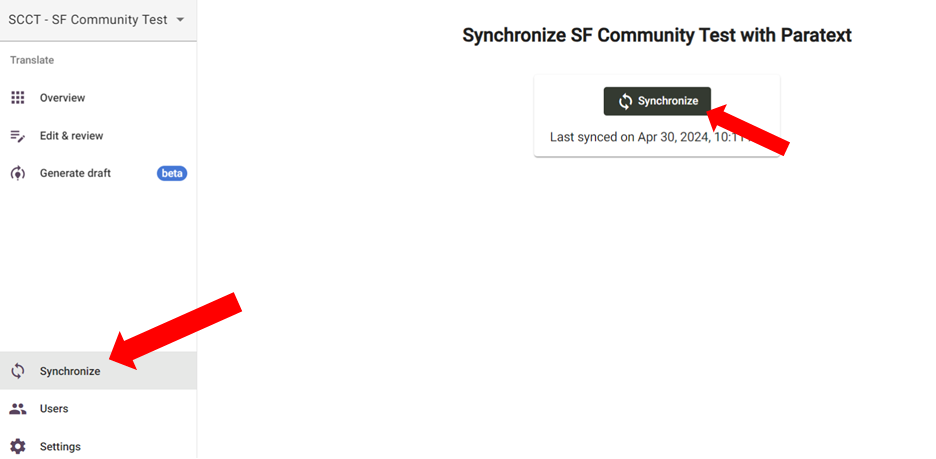
When is it necessary to Synchronize a project
- An automatic sync happens when you initially connect a project to Scripture Forge from Paratext for the first time. Scripture Forge is still importing your project data from the Paratext server while it is synchronizing. It is important to wait till the sync completes (the two arrows stop circling) before attempting to do anything else.
- After you make any changes in your Paratext project and click “send/receive”, it is important to run a sync in Scripture Forge to allow these changes to be imported into Scripture Forge. Merely running the “send/receive” function in Paratext is not enough to cause the changes to be reflected in Scripture Forge.
- An automatic sync happens when you select a reference translation or generate a draft. However, in case of connectivity issues with the automatic sync, we recommend manually doing this too to ensure the draft is based on the latest data in the project.
- After you add a draft to your project in Scripture Forge, please remember to run a sync to save the data to the Paratext server. Don't generate a new draft unless the first one has been added to your project or it won’t be saved to the Paratext server and the data will be lost.
- Any changes or edits made to your project in Scripture Forge need to be synchronized to save them to the Paratext server. Once this is done, you will also need to run a send/receive on your local Paratext project to import these changes.